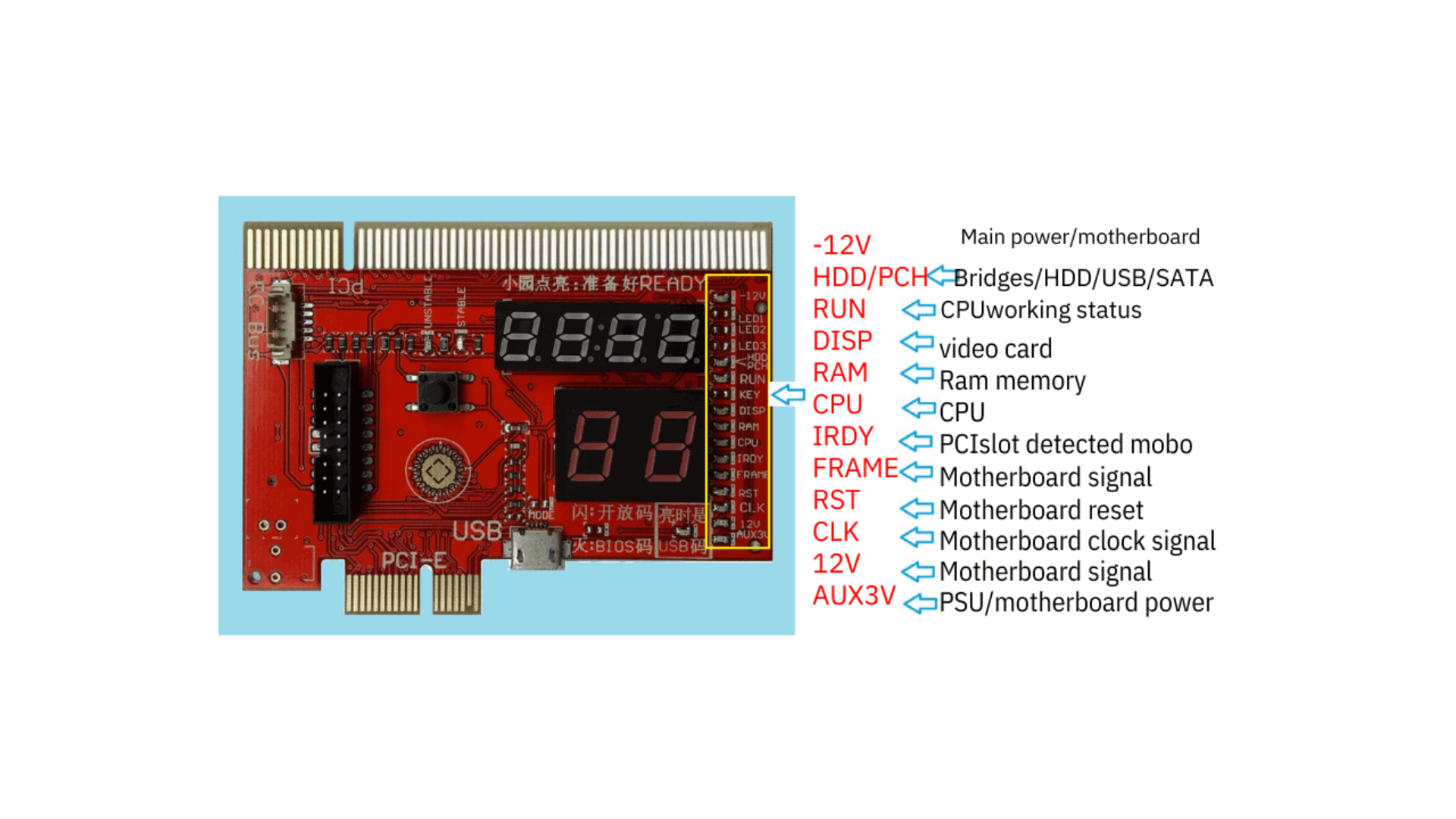We are going to see some information on Desktop Motherboard Diagnostic Card.
Simple Error LED Light Indicators
- New simple faults LED lights, show the computer faulty areas, no need to use any
digital codes interpretation, much easier than the LCD screen diagnostic cards. - Tech fact:Due to the periodical updates of the newer bios codes from the Bios
and/or the computers manufacturers, only the Bios and/or the computer
manufacturers have the most updated and complete list of the Bios codes. These LED
lights work just as same as all other diagnostic cards on the market and needs to
rely on the updated Bios codes, please use these LED codes as a quick reference.

KQCPET6 V6 LED Light Descriptions
- Unstable – If the computer motherboard is not stable, with potential faults, or computer accessories parts are not fully compatible with the motherboard, this LED will be steady ON. (Only PCI and PCIe diagnosis comes with the Stability Test feature) .
- Stable – The computer is stable, with no error. (Only PCI and PCIe diagnosis comes with the Stability Test feature) .
- Ready – When this LED light is ON(please take note all 3 dots must light upon the 4digital display, please check the above picture), ok to reboots the computer to do the stability test. If this Ready LED is not On, do not reboot the computer for the Stability Test. (Only PCI, PCIe connections come with the Stability Test feature).
- -12V – When the test card installing on the standard PCI slot, this LED will be steady ON otherwise, there is no such voltage from PSU or the motherboard is short. When using LPC、PCIE、MINIPCIE、EC、USB connections to test the computer, this LED need not be On.
- HDD/PCH – Hard Drive / Bridges (North or South) / SATA / USB modules self test failed
- RUN – This shows the CPU has been running, as soon as the CPU has been initialized and run, this LED will light even though the CPU stopped working now, this LED will remain ON. To check on this LED, remove the CPU, power on the motherboard, if this LED still remains ON,
the LED needs to be checked for fault. - DISP – Video card / integrated motherboard GPU self-test failed.
- RAM – RAM/motherboard memory module or power fault.
- CPU – CPU / motherboard CPU coprocessor module or peripheral path self-test failed.
- IRDY – Improved IRDY LED light, unique LED light when using the PCI slot, this LED lights ON when there is IRDY signal, works the same way as the CLK signal. This LED is absent when using the LPC、PCIE、MINIPCIE、EC connections.
- FRAME – Improved FRAME LED light, it lights ON when there are frame cycle signals, works the same way as the CLK LED.
- RST – This LED flashes very quickly for about half a second when using the test card on the PCI slot during the power ON or pressing the Reset button on the computer. It remains ON if the reset wire connects to the wrong other pins on the motherboard or the motherboard reset circuitry is faulty. When using the LPC connection to test the computer, this LED may not light at all, please focus on the digital diagnostic codes. Only connecting with PCI or PCIe, this LED shows the motherboard reset activity.
- CLK – This LED lights when there is a CLK clock pulse signal. This LED may flash quickly enough so that it looks like never light at all.
- 12V – This LED should remain steady ON when the test card is installed on the computer PCI slot, otherwise, there is no such voltage from the PSU or the motherboard is shorted. When using the LPC、PCIE、MINIPCIE connections, this 12v LED should remain OFF.
- AUX3V – This LED is the unique 3.3v indicator on PCI、PCIE slots, should remain ON when the motherboard is powered ON. A few motherboards with built-in PCI slots may not have this voltage. LPC connection does not have this voltage, so this LED will remain OFF.
- Open codes – Except code ‘no’, when this LED flashes ON and OFF, the codes are the 2digit Qiguan open codes. If this LED remains OFF, the codes are Bios Code. On TypeB cards, this LED steady ON indicates the USB codes.
Precaution for the Diagnostic Card PCI/PCI-E 1X Connection
- When there are PCI and PCIe connectors on the same motherboard, please
use the PCI slot. - When there is only a PCI-E slot, please install the diagnostic card PCIe
connector to the motherboard PCI-E X1/X4/X8/X16 connector. - Important: Never connect the PCIe connector to the motherboard non
PCIe (PCI or AGP slots), this may short the diagnostic card and/or
motherboard when the power is ON.

The Diagnostic Code “no”
The Bios diagnostic codes showing “no” indicates that there is no Bios POST code has been received. Same as the initialization codes of the diagnostic card.
What to do with this Bios Code ‘no’ when the diagnostic card is installed on the PCI slot?
- Showing POST code ‘when the diagnostic card is not properly installed on the motherboard.
solution:Clean the diagnostic card pins by using a paper rubber ②There is dust, rust, or oxidations on the
motherboard slot. Please clean the slots and reseat the diagnostic card a couple more times. Check the slot pins
for any loose, bent, or broken pins. All these situations will cause improper contacts so that the diagnostic
card will not be able to perform the diagnosis or give inaccurate diagnostic results. If there is poor or no
contact of the pins, the diagnostic card will show the following symptoms: blank display no diagnosis display,
no Bios Code / wrong code, LEDs remain OFF, normal Qiguan codes will be reported as none. - When CPU never worked, the codes will show ‘no’ and the RUN LED remains OFF
Solution: Motherboard did not initialize, check if CPU is faulty, check CPU jumpers and settings, check
PSU voltages, motherboard CMOS battery. - Some empty motherboards without RAM, RAM failed the self-test or RAM incompatibility, the Bios codes
showing ‘no’.
Solution: Clean the RAM pins with a paper rubber, clean the RAM slots, reseat the RAM properly. Observe if
the diagnostic codes are getting the new codes. - The motherboard Bios is faulty
Solution: Refresh/reprogram the BIOS. - The computer works normally, still showing ‘no’;
Solution: If still showing ‘no’ after checking all pins contacts are good, the motherboard slot is not getting the BIOS codes, please be advised to use the diagnostic card on the other motherboard slots (LPC/PCI), or on the other motherboards, as soon as any other slot or motherboard gets the different codes than ‘no’, the diagnostic card is a working unit. - Qiguan codes(Only applies to the Qiguan diagnostic card with 4digit Qiguan diagnos is already indicated those factors that causing Bios codes ‘no’.
Solution: Correct the errors reported by the Qiguan diagnosis codes.
What to do when the codes showing ‘no’ on LPC
connection diagnosis?
- First, check on the motherboard LPC connector to make sure it is marked any of the followings:
LPC_DEBUG, LPC, DEBUG, LPC1, DEBUG PORT, JLPC, LPC_CON, LPC-DEBUG, LPC/TPM1, JTPM1, TPMS1, TPM, etc. dual rows of the LPC pins; - Next look for the ‘pin1’ on the motherboard LPC debug port.
- Double-check the above 2 checks are correct, then select either a large or small LPC connector and align pin 1 to install the LPC connector on the motherboard LPC debug port.
- check if the USB power cable is in advance connected to the diagnostic card which will be
installed on the motherboard LPC debug port. - . Then powers on the computer, if still showing ”no”, motherboard LPC pins could have the
oxidations or poor contacts, just need to power off and reseat the LPC connectors a few more times
to help get rids of the oxidations and rust for better pins contacts. - CPU never worked and showing ‘no’ and the diagnostic card RUN LED remains OFF.
Solution: First check if there is any CPU open circuitry. Check if the CPU is getting the
power and heating up after powering on. - Some empty motherboards without the RAM installed or the RAM failed the self-test / RAM incompatibility
will show the code ‘no’, please try using the paper rubber to clean the RAM pins, clean the RAM slots, reseat the
RAMs and check if there are any new diagnostic codes. - motherboard BIOS faulty.
solution: refresh or reprogram the Bios and try again. If not familiar with the motherboard BIOS refresh,
please do not do this. - The computer works normally, still showing ‘no’; Solution: If still showing ‘no’ after checking all pins contacts are good, the motherboard slot is not
getting the BIOS codes, please be advised to use the diagnostic card on the other motherboard slots (LPC/PCI), or
on the other motherboards, as soon as any other slot or motherboard gets the different codes than ‘no’, the diagnostic
a card is a working unit. - Qiguan codes(Only apply to the Qiguan diagnostic card with 4digit Qiguan diagnosis)already indicated those factors that causing Bios codes ‘no’.
Solution: Correct the errors reported by the Qiguan diagnosis codes.
What to do when the codes show ‘no’ on PCIe connection diagnosis?
The 2digit codes showing ‘noon the PCIe connection diagnosis indicates that the diagnostic card is not getting the
BIOS Code and not getting the Qiguan 2digit open codes as well.
1. on the motherboards with both PCI and PCIe connectors, please use the PCI as a priority, this is because the
motherboard manufacturers could have designed one of these connectors to output the BIOS codes, while the
other connector will not have the Bios codes.
2. When the motherboard does not come with PCI but PCI-E slot, the diagnostic codes show ‘no’, the followings
are the 2 possibilities.
a. there is other BIOS diagnostic port such as LPC connector on the motherboard. Please use the LPC diagram
guide in this manual to help check if there is LPC debug port on the motherboard, if so, please use the LPC
diagnosis instead.
b. If there is no other LPC debug port but only the PCIe slot, the motherboard has no Bios codes sent to its PCIe
connector, we can do the followings:
①CPU never worked with the bios codes ‘no’ and the RUN LED remains OFF.
Solution: First check if there is any CPU open circuitry. Check if the CPU is getting the power and heating up
after power on.
P.68
②. Some empty motherboards without the RAM installed or the RAM failed the self-test / RAM
incompatibility will show the code ‘no’, please try using the paper rubber to clean the RAM pins,
clean the RAM slots, reseat the RAMs, and check if there are any new diagnostic codes.
③. motherboard BIOS faulty
solution: refresh or reprogram the Bios and try again. If not familiar with the motherboard
BIOS refresh, please do not do this.
④. The computer works normally, still showing ‘no’;
Solution: If still showing ‘no’ after checking all pins contacts are good, the motherboard
the slot is not getting the BIOS codes, please be advised to use the diagnostic card on the other
motherboard slots (LPC/PCI), or on the other motherboards, as soon as any other slot or
motherboard gets the different codes than ‘no’, the diagnostic card is a working unit.
⑤.Qiguan codes(Only applies to the Qiguan diagnostic card with 4digit Qiguan diagnosis)
already indicated those factors that cause Bios codes ‘no’.
Solution: Correct the errors reported by the Qiguan diagnosis codes.
You can also check our other laptop preparing help guides.
thank you for your visit…