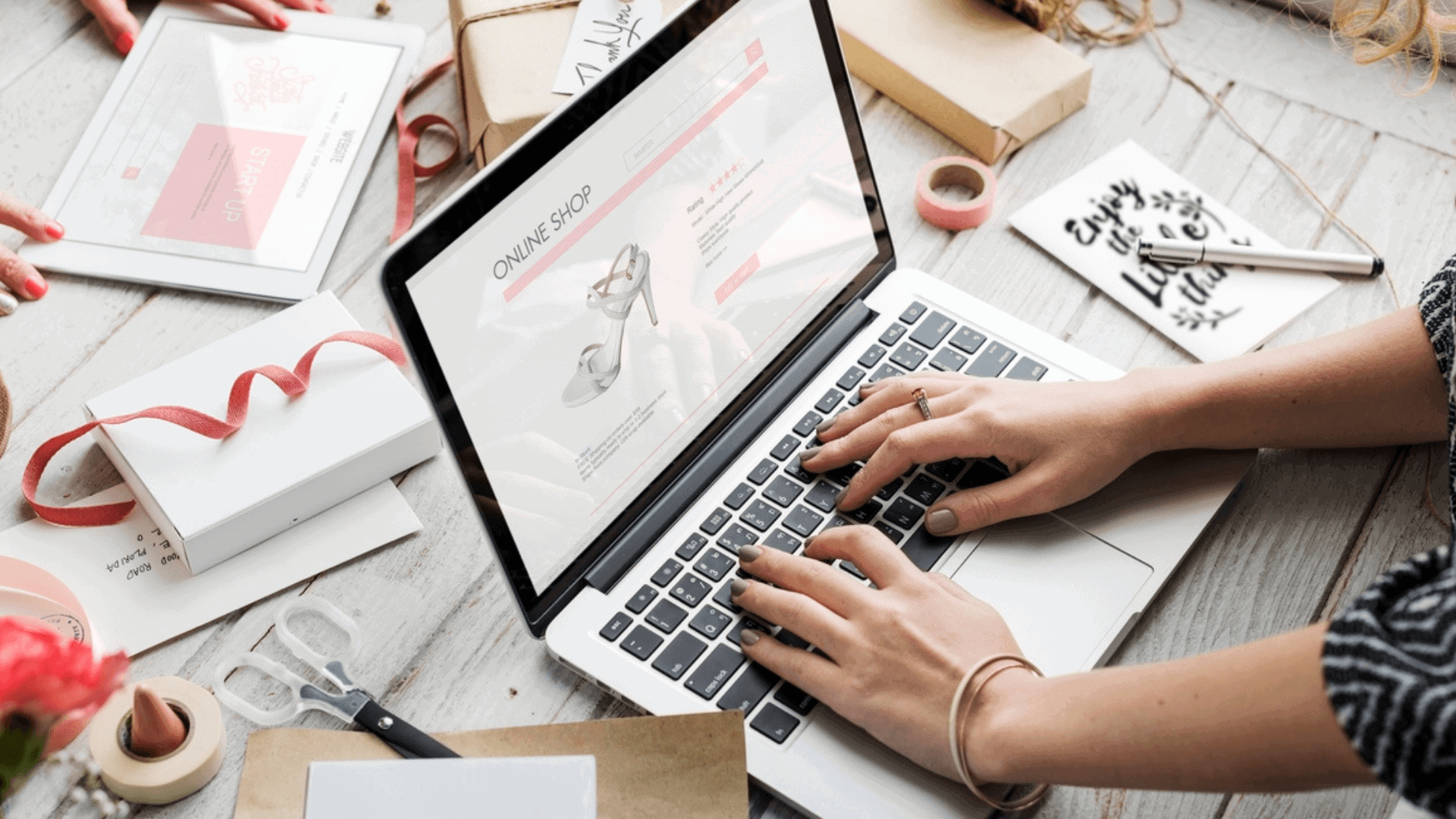Debug Card – What is debug card and how to use it
Introduction
Debug Card is a powerful diagnostic tool for laptop repair technicians and administrators to troubleshoot
various problems of IBM-compatible PCs. It is easy to install, yet extremely powerful to use. With
Debug Card in hand, you no longer have to go through the tedious and time-consuming process of
trying to figure out what is wrong with your PC hardware. Debug Card will tell you exactly what
is wrong with your PC in just seconds. It saves you time and money.
Our new and improved design of Debug Card diagnostic card can work with almost all popular
types of CPUs, Motherboards, and BIOSes..
System requirements
The Debug card itself only requires an empty PCI or ISA expansion slot. It is not necessary to
install memory chips to perform analysis. “POST Codes” can be displayed through the
hexadecimal display panel on the Debug Card itself.
Debug card indicator
‘Indicators’ are any light-emitting diodes(LED) or hexadecimal display panel that may be
mounted on a Debug Card. This section discusses the following indicators that appear on the
Debug Card:
- POST-Code Display
- PCI BUS SIGNALS LEDs
The Diagnostic Code “no”
The Bios diagnostic codes showing “no” indicates that there is no Bios POST code has been received. Same as the initialization codes of the diagnostic card.
PCI Signal Definition:
1.CLK – Motherboard Clock Signal. Should be on when power is supplied to the motherboard even without a CPU.
2. BIOS – BIOS Read Signal. Flashes when the CPU reads BIOS code.
3. IRDY – Device Ready. Flashes when an IRDY signal is detected.
4. OSC – ISA Oscillation Indicator. Indicate ISA Oscillation Signal is available.
5. FRAME – PCI Bus Frame. Should be on under normal circumstances and flashes
when a PCI Frame Signal is detected.
6. RST Reset – After power-on or reset, this indicator should be on for a half-second and then turned off.
7. 12V – Power Supply, 12-Volt Positive. Should be on all the time otherwise, there
is a short circuit.
8. -12V – Power Supply, 12-Volt Negative. Should be on all the time otherwise, there
is a short circuit.
9. 5V – Power Supply, 5-Volt Positive. Should be on all the time otherwise, there is
a short circuit.
10. -5V – Power Supply, 5-Volt Negative. Should be on all the time otherwise, there
is a short circuit.
11. 3V3 – Power Supply, 3.3-Volt. Some motherboards have a 3.3V power supply to
PCI slots. This indicator should be on if the motherboard supplies 3.3V
power.
Installing Debug Card
Installation Procedure
Steps to install a Debug Card:
- Install the Debug Card in any available PCI or ISA expansion slot.
- Power on the machine
You can see different error codes and their meaning in this article.
Thank you for your visit to CPU Core Section Working For Desktop Motherboards!
You can also check for
Components Of The CPU And Identification With The Full Form Of The CPU
Guide For Chip Level Repair Dead Desktop Motherboard
Desktop Chip Level Repair Guide
Desktop SMPS Power Output
Types Of Regulated Power Supply Used In Motherboard
What Is Computer Architecture
Laptop Adapter Charger Repair
IC’s In Laptop Motherboard for laptop repair at home
Laptop Motherboard Digital Electronics
Laptop Motherboard Components List
3 Must Know The Basics Of Laptop Chip Level Repair
Laptop Chip Level Repair Career Guide on how to be a laptop repairman
Repairing a Dead Laptop
QUANTA Motherboard Identification Number
How To Find a Laptop Motherboard Part Number
Introduction To Chip Level Repair Guide For Laptop
Laptop Battery Charging Section Repair
Laptop Schematics Free PDF