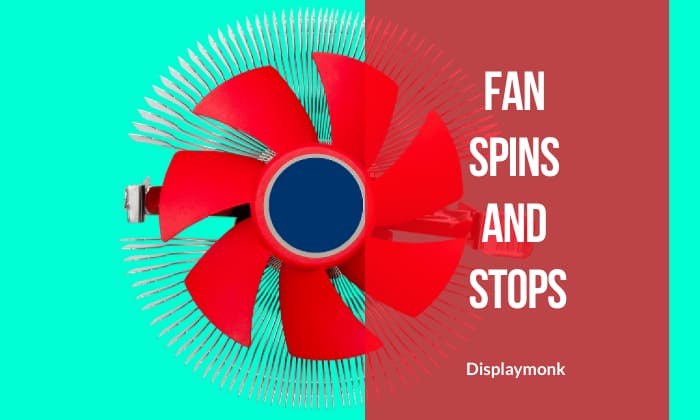There can be a case when you encounter a problem like desktop motherboard power on but no display is coming.
So below we are going to see step by step[solutions for the desktop motherboard power on problem which is the most occurring problem while repairing a desktop motherboard at the chip level.
Step 1. Check Physically any capacitor or chip blown
Do a physical inspection to check if any capacitor or chip is blown out. Mostly a capacitor or MOSFET gets burnt out or increased in its shape. These are called faulty capacitor conditions. In that case, replace that capacitor
Step 2. Repalce RAM or CPU and Check
Secondly step is to check the motherboard by replacing RAM or CPU with another RAM or CPU of the same type. In this test, if the motherboard starts and gives output it means your CPU or RAM is faulty.
Step 3. Heat Motherboard And Recheck
In the third step heart your motherboard by a BGA machine or OVEN. After heating let the motherboard cool down. Finally check the motherboard for working. One note though, don’t check the motherboard board while it’s super hot, Let him cool down a bit.
Step 4. Check RST Light / RESET Signal Blink
The fourth step consists of checking the blink in KQCPET6 Debug Card. You should check that blink when you power on the PC. The RESET signal should blink only once.
Step 5. Check CLOCK SIgnal Glow
For the fifth step, you will check after the power button is pressed whether the CLOCK light is glowing or not in debug card. If it’s not glowing then check for a 25 MHz crystal or PCH.
Step 6. Check FRAME LED light
On debug, card check for FRAME LED light blick when you power on. If it’s not blinking then flash bios.
Flashing BIOS should solve your problem. Even if flashing BIOS on your Desktop does not give a display then replace the CPU and recheck.
If even though replacing the CPU the PC does not gives display then finally replace PCH.
Step 7. Whether Run LED Light Is Glowing
Check whether the RUN led light is glowing or not after power on the PC. If it’s not glowing then flash bios.
Flashing BIOS should solve your problem. Even if flashing BIOS your Desktop does not give display then replace CPU and recheck.
If even though replacing the CPU the PC does not give display then finally replace PCH.
Step 8. Refer Code On Debug Card
Chech for what the code is generated according to the BIOS type. Some common codes on debug cards are given below.
- NO – It means the CPU is not able to access BIOS
- 00 / FF – It means BIOS is not readable
- 01/ 02 – CPU may be faulty
- C1 / D1 – RAM suspected faulty
Desktop Motherboard Power Display Signals & Their Description
The following are Signals and their description for the desktop motherboard to turn on the PC.
| Signal | Description |
|---|---|
| ATX PWR OK | SMPS sends a power ok signal from Gray wire saying SMPS power stable. |
| SYS_PWROK | VRM chip generates this signal when CPU CORE VOLTAGE stable this signal going to PCH. |
| PFMRST | PCH generates this signal called platform reset. This signal reset the entire motherboard. We can check this signal at PCI EXPRESS slot 3 Volts. |
| CPURST | CPU gets the rest 1 Volt signal. |
| CPUWROK | PCH sends this signal to the CPU saying CORE voltage gets stable. |
| DRAM_RESET | CPU sends this signal to DDR and resets RAM. |
| CLOCK | PCH generates different clock frequencies for the entire motherboard by using a 25MHz crystal. |
| BIOS CS & RD Pin | PCH access BIOS pin no 1 chip select and pin number read pin. |
| FRAME | Communication takes place between CPU and PCH via DMI bus that time frame signal gets generated. |
| RAM SM BUS | Power on self test take place PCH check all devices via SM bus firstly it checks RAM SPD chip via SM BUS clock and data. |
| RAM CLK | CPU starts communicating with RAM sending clock signals. |
| DMI BUS | DMI bus gets active. |
| DISPLAY SM BUS | When everything is done PCH communicates the display RGB port via SM Bus while it checks the display output is preset. |
| FDI BUS | CPU sends graphic information to PCH via the FDI bus. |
| RGB OUTPUT | PCH sends RGB and H sync and V sync signal to monitor. |
More you can get information for basics of desktop repairing and components present with the desktop motherboard.
You can also check for dead desktop motherboards repairing for repair dead desktop motherboards with no signal even though the power button is pressed.
Thank you for visiting!